Shop Products
1. General Information
Click the Add Product button.
Product Cover:
You may upload up to 4 images.
Each image must not exceed 4MB.
General Information:
Product Name
Category
Product Code (Used as a ledger reference in the accounting system if integrated.)
Unit Measurements (e.g., pcs, kg, meter)
Other Information:
Vendor
IRBM Classification (If applicable, specify the e-invoice category.)
Tax Inclusive (Yes/No)
Tax Percentage
2. Variant Information
Products Without Variations
Enter the price and available stock for the item.

Products With Variations
Click the Enable Variation button.
Enter the Variation Name (e.g., Size).
Input the options for the variation.
Click the Plus (+) button to add more options.
Specify the price and available stock for each option.
If the price/stock is the same for all options, enter the values in the Variation List box and click Apply to All.

Products With Two Levels of Variation (e.g., T-shirts with different colors and sizes)
Enter the first Variation Name (e.g., Color).
Add another variation (e.g., Size).
Input the options for the first variation (e.g., Red, Blue).
Click the Plus (+) button to add more options.
Specify the price and available stock for each color.
Input the options for the second variation (e.g., S, M).
Click the Plus (+) button to add more options.
If the price/stock is the same for all options, enter the values in the Variation List box and click Apply to All.

3. Edit / View a Product
To manage a product, click on the three dots (⋮) icon in the Action column. The following options will appear:
View Item Variant – View or edit the variant details, including price and stock levels for each variation.
Edit Item – Modify product information such as images, descriptions, category, vendor, or other details.
Delete Item – Permanently remove the product from the shop list. (Use this option carefully, as deleted items cannot be recovered.)
Preview – View how the product will appear to parents or customers on the shop interface.
Log – Review the activity log, which records all adjustments made to stock levels or product details for tracking and audit purposes.
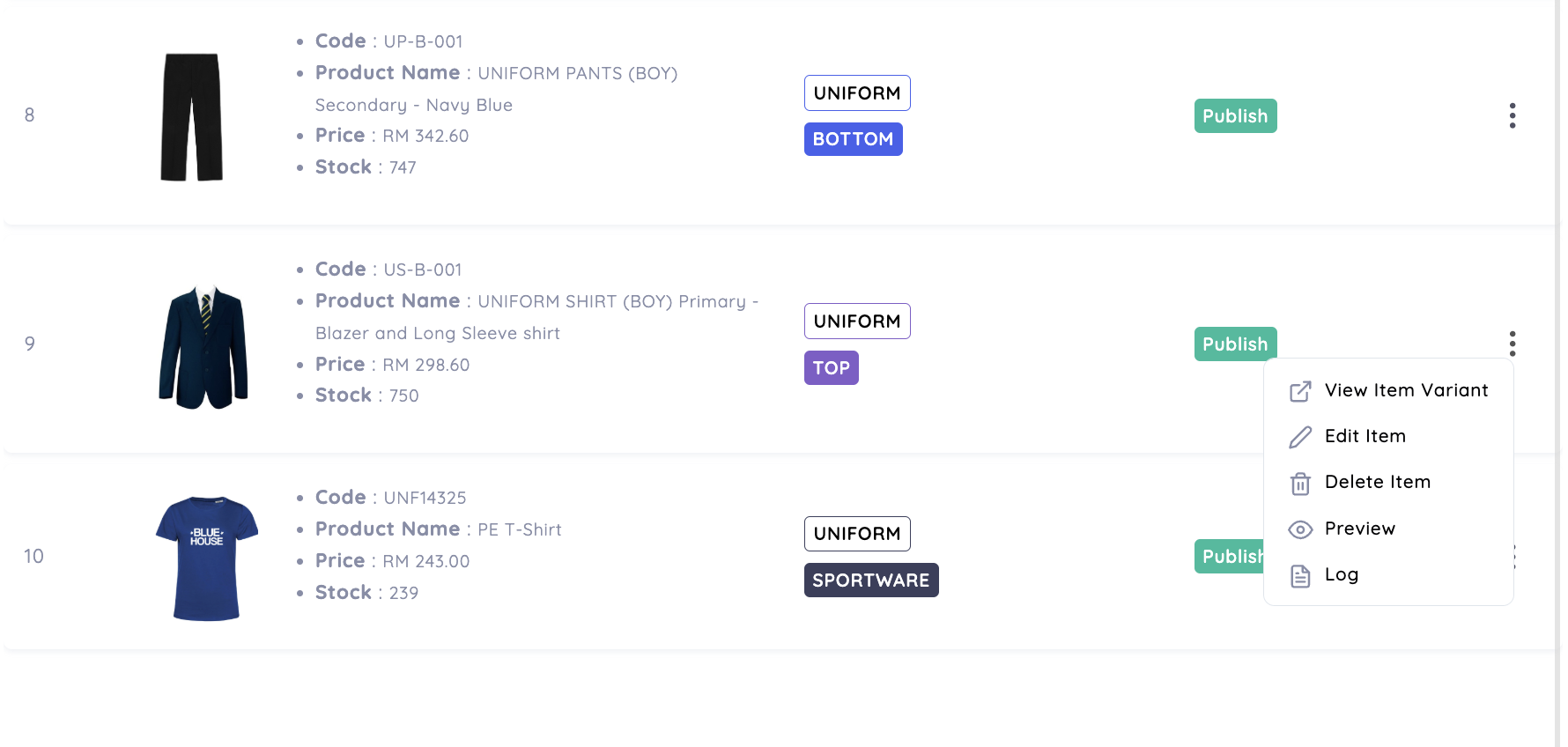
Best Practices for Product Management
Use high-quality images with clear backgrounds for better product visibility.
Ensure product names and descriptions are detailed and easy to understand.
Regularly update stock levels to prevent overselling.
Keep vendor details and ledger references accurate for streamlined accounting.
Was this article helpful?
That’s Great!
Thank you for your feedback
Sorry! We couldn't be helpful
Thank you for your feedback
Feedback sent
We appreciate your effort and will try to fix the article